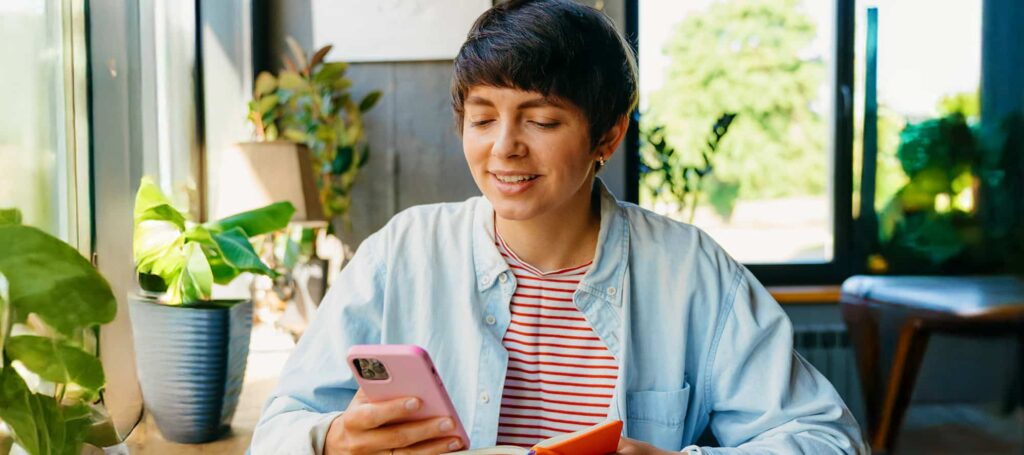Do you have an iPhone and want to quickly jot something down? You can do this with the Notes app. Did you know that you can also share these notes with others? In this blog, you will discover how to share notes on your iPhone and how you can work with others on the same notes.
What is the Notes app?
The Notes app lets you capture ideas quickly. Add images and sketches. Create checklists and scan documents. Thanks to iCloud, your notes are up to date across all your devices.
On which devices can you edit notes from your iPhone?
You can use Notes on Apple devices such as iPhone, iPad, iPod touch, and Mac. Also available on iCloud.com. Handy, because you can easily create a shopping list that you can then have at hand on your iPhone.
How can you share notes?
In the Notes app, you can share a copy of a note with someone else. You can also invite others to write in the same notes at the same time. You will then immediately see what the latest changes were.
Here’s how to share a note on your iPhone:
- Open the Notes app.
- Go to the note you want to share.
- Press the share button.
- You can now make 2 choices:
- Work together: this way the other person can work on your note later.
- Send copy: This way someone else gets a copy of your note.
- Select Send a copy.
- Choose how you want to share the note with the other person. For example, via WhatsApp, Messages, or a social media app.
How do you use notes from the same folder together?
You can share your notes on your iPhone with others. It’s up to you whether they get a copy or can work on the same note as you. Do you want someone else to always be able to edit notes from a certain folder? Then you can share the folder. Here’s how:
- Open the Notes app.
- Tap the folder you want to share.
- Tap Share Folder.
- Now choose a way to share the folder with someone. This can be done via WhatsApp, Messages, or a social media app.
The recipient will now receive a link from you. By opening this, the person will gain access to the notes from the shared folder. From now on, the other person can edit these notes. Handy if you make shopping lists together with your partner.
View the activities in a note.
An orange dot next to a note title means there have been changes. Swipe in the note to see who made changes. Set how activities are displayed.
Change the sharing settings.
Don’t want anyone to be able to edit your note anymore? Manage shared notes and folders in the Notes app. Here’s how:
- Open the Notes app.
- Open the folder or note you no longer want to share.
- When you have a shared note, press the person icon and then Manage shared note.
- For a shared folder, press the 3 dots and then Manage shared folder.
- You now have 3 choices:
- Option 1: Remove Participants. Choose the person you no longer want to share the note or folder with.
- Option 2: Change access and permissions settings. This allows you to change the sharing settings per person. For example, if you want someone to only be able to view your notes and not edit them.
- Option 3: Stop sharing. This will remove the shared note or folder from the other person’s device. The note will no longer be available because the owner has stopped sharing.